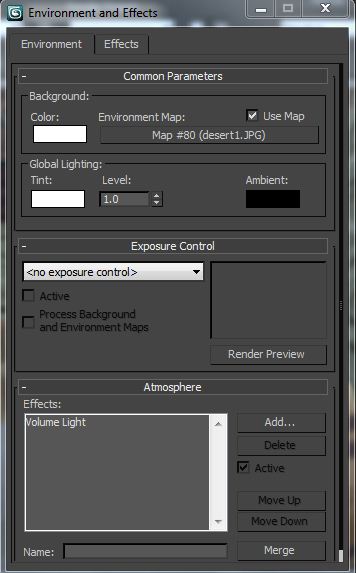Welcome to the latest installment of 3D Modeling I assignments. This week's episode of the steep, steep learning curve involves editable splines and lathing. Lathing is exactly what it sounds like. You make a line drawing, or "spline" of the profile of your object. When you go to the Modify menu and choose "Lathe", 3DS Max spins that profile into a 360 lathed object. Being the nerd I am, I decided to lathe out a lightsaber floating above a pedestal base.
First, I made the saber itself. I'm sure there's a more efficient way to do it, but I used simple corner vertices. I then converted selected vertices and converted them to "Bezier Corner" vertices so I could create the curves I wanted. Once I had my saber I used a technique taught by Professor Ben (or is it Professor Beans, not sure) to add an array of non-lathed objects around the circumference of the lathed object.
I created the object I wanted, in this case, grips for the lightsaber.
- Select "Hierarchy" from the Command Panel
- Go to the top view of your lathed object
- Set Pivot Point as close to the center of your lathed object as you can manage
- Choose the Rotate tool from the main menu
- Hold shift and rotate to the point where you want the second copy of your object and release
- In the window that pops up, choose how many more copies of your object you'd like and hit "OK"
I used a rough metal texture downloaded from http://www.morguefile.com by using "steel" as my search term. The grips are a wood fence texture from 3DS Max's own Materials Library and created using the aforementioned process. I made the activation button a separate piece. I converted it to an editable poly, selected the center square, and used the "Extrude" modifier to push the center rectangle down. I then made the button black but made the recessed central part red. I then self-illuminated it in the Materials Editor. At some point I'll probably use different splines, put together in a group to build my object This should make it easier to assign different colors and textures to the object. This saber is all one color, but that's fine. I'm just a n00b.
I created a lathed object for the anti-gravity, lighted base thingee. This time I turned down the segments to 8 so I could get an octagonal base unit. I used the "Spline" tool to create 4 small gray elements on it. I then created an octagonal plane to set into the center of the object. This, I self lighted in anticipation of the lighting effect I planned to use later.
The bright white of the central octagon is due to the fact that it's self lighted.
Then I created a simple stone pedestal for everything to rest upon. For the marble pattern of the pedestal, I actually used a sample of galvanized metal from www.morguefile.com. It was already kinda greenish, and that worked just fine for me for a bitmap to use as a Material. A little fiddling with the UVW settings gave me this;
I'm not sure what's up with that weird star pattern on top. I think I may have shrink-wrapped the texture on. It's not a big deal, since that flaw will be covered up with the base. I created a simple plane for the floor and used the same galvanized metal texture, with a bit of Bump Mapping to create decent floor tiles.
I used a spotlight and two omnidirectional lights to illuminate the scene. I also addded a second spotlight placed into the top portion of the column object. The cone of light was adjusted so that it looks like the light is coming out of the black, octagonal base piece. I added an atmospheric effect to make sure you can see the cone of light. I *did* turn off shadows on the light from the base. I think they would only have been distracting.
Part 2 of this assignment promises to be a doozy. Lofting. I'll letcha know how it goes. Meantime, the sun's about to come up, I've been drinking rum and doing 3D artwork, and I'm tired. A cozy bed with a cozy lady awaits me at the other end of the house.
Ciao!